This mod uses special K's texture injection to load modded textures.
Installation:
Extract to main metaphor folder where the Metaphor.EXE is located
The DX11.ini should be optimal for performance at least for NVIDIA cards but can be deleted if you have issues - in which case the game will recreate it with default settings on load.
Fully compatible with Reloaded II mod - just launch the game from Reloaded II and make sure you aren't using the ASI loader option. If so, delete winmm.dll

If you want to create your own texture mods for Metaphor:
1. Once ingame press Shift + Ctrl + Backspace to open Special K Interface
2. Click "Render Mod Tools"
3. Click the "Used Textures" box and make it choose "All Textures"
4. Click the column on the left with hashcodes and press { and } on your keyboard to scroll up and down, the textures will display on the right side AND if the texture is currently in your scene it will blink so you know which texture is highlighted.
5. Click "Dump to Disk"
6. Textures will be in the SK_RES/Dump folder of your game
7. Edit your texture .DDS file and save as BC7 either with alpha or without based on if the file asks upon opening.
8. Save the file to "SK_Res\inject\textures" to have the game load it next boot. Subfolders can be made to organize new textures.
Installation:
Extract to main metaphor folder where the Metaphor.EXE is located
The DX11.ini should be optimal for performance at least for NVIDIA cards but can be deleted if you have issues - in which case the game will recreate it with default settings on load.
Fully compatible with Reloaded II mod - just launch the game from Reloaded II and make sure you aren't using the ASI loader option. If so, delete winmm.dll
If you want to create your own texture mods for Metaphor:
1. Once ingame press Shift + Ctrl + Backspace to open Special K Interface
2. Click "Render Mod Tools"
3. Click the "Used Textures" box and make it choose "All Textures"
4. Click the column on the left with hashcodes and press { and } on your keyboard to scroll up and down, the textures will display on the right side AND if the texture is currently in your scene it will blink so you know which texture is highlighted.
5. Click "Dump to Disk"
6. Textures will be in the SK_RES/Dump folder of your game
7. Edit your texture .DDS file and save as BC7 either with alpha or without based on if the file asks upon opening.
8. Save the file to "SK_Res\inject\textures" to have the game load it next boot. Subfolders can be made to organize new textures.