What the mod does:
How to install:
Modding of this game is fairly new and so are it's tools.
The bink2w64.dll from the Middle-Earth Mod Loader can crash the game if you are
But here is a very easy way around the problem;
If even after all this you do not see changes in the game, with it installed properly, you gonna have to re-generate the signature folder.
To do so:
Remove the Signatures folder. Located in x64\plugins\PacketLoader\Internal
Open the PacketLoader and set cache to = 0 (to generate).
Launch the game. The loading time may be a little longer with the cache set to = 0 (to generate).
Check if the mod is working
1) Load in your game and visit Baranor.
2) Another quicker way is to go as if you was going to start a new game, if you have the dlc “The Desolation of Mordor Story Expansion".
But do not start it, remember starting a new game from scratch will crash. Hover above with the mouse and look the image of it, if the image you see is not him than it is now working.
Close the game, you should now have a new Signature folder.
Open the PacketLoader and set the cache back to to = 1 (to read).
Note that You may or may not have to re-generate the signature folder again after you do modification.
I had to do it when i was doing some testing, after i had swap the .dll to change settings.
You probably will need to do it if you add another mod.

- Give light skin to Baranor.
- Replace he's loading/splash screen images with another one.
I recommend launching the game, setting your UI, Audio and Graphic settings as you want them.
If you plan on doing a new game from scratch, start a new game now before modding.
Your save can be located in one of those location:
Steam:
Be careful with what you are moving around if you are on an on going game.
Do not delete or replace files before you have make back up and tested in game if everything have been done properly.
It is useful for starting a new game with mod enable, but also in the vanilla game since it automatically save and you can't roll back unless you "manually save" through backups.
So, make a game save point, load in and quit once you are free of your movement.
Quit the game and backup this save.
You should now have a possibility to "restart" a new game (or from whenever the backup is made) if you wish, without having to mess around with the modding tool files.
If you plan on doing a new game from scratch, start a new game now before modding.
Your save can be located in one of those location:
Steam:
GOG:<steam-folder>\userdata\<user-id>\356190\remote\<user-id>_ShadowOfWar.sav
%LOCALAPPDATA%\WB Games\Shadow of War\<Device Name>_ShadowOfWar.sav
Be careful with what you are moving around if you are on an on going game.
Do not delete or replace files before you have make back up and tested in game if everything have been done properly.
It is useful for starting a new game with mod enable, but also in the vanilla game since it automatically save and you can't roll back unless you "manually save" through backups.
So, make a game save point, load in and quit once you are free of your movement.
Quit the game and backup this save.
You should now have a possibility to "restart" a new game (or from whenever the backup is made) if you wish, without having to mess around with the modding tool files.
How to install:
- install the Middle-Earth Mod Loader
- Requires the latest Microsoft Visual C++ Redistributables
- Make a backup of the bink2w64.dll file in your game's x64 folder that the mod loader will replace
- Place both the modloader folder and the new bink2w64.dll in the x64 game folder
- Install the Shadow of War Packet Loader
- Place the PacketLoader folder into the plugins folder inside the x64 folder
- Finally, place the PacketLoader folder of my mod into the plugins folder inside the x64 game folder, merging it with the other one
- Pathing should be: x64\plugins\PacketLoader\etc
Modding of this game is fairly new and so are it's tools.
The bink2w64.dll from the Middle-Earth Mod Loader can crash the game if you are
- Changing your UI, audio or graphic settings
- Taking picture with Photo mode
- Starting a new game from scratch
But here is a very easy way around the problem;
- Remove the problematic bink2w64.dll
- Launch the game and get your setting as you want them, start a new game if you want and leave once you are loaded in.
- Quit the game and re-re-rename accordingly to what you did before the original .dll, and place back the no longer problematic one in it's place.
If even after all this you do not see changes in the game, with it installed properly, you gonna have to re-generate the signature folder.
To do so:
Remove the Signatures folder. Located in x64\plugins\PacketLoader\Internal
Open the PacketLoader and set cache to = 0 (to generate).
Launch the game. The loading time may be a little longer with the cache set to = 0 (to generate).
Check if the mod is working
1) Load in your game and visit Baranor.
2) Another quicker way is to go as if you was going to start a new game, if you have the dlc “The Desolation of Mordor Story Expansion".
But do not start it, remember starting a new game from scratch will crash. Hover above with the mouse and look the image of it, if the image you see is not him than it is now working.
Close the game, you should now have a new Signature folder.
Open the PacketLoader and set the cache back to to = 1 (to read).
Note that You may or may not have to re-generate the signature folder again after you do modification.
I had to do it when i was doing some testing, after i had swap the .dll to change settings.
You probably will need to do it if you add another mod.
Attachments
Last edited: